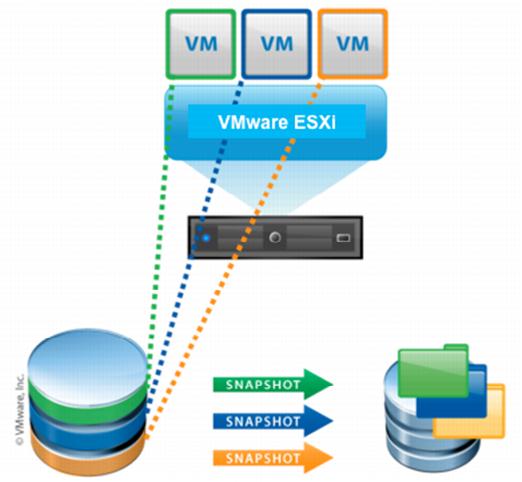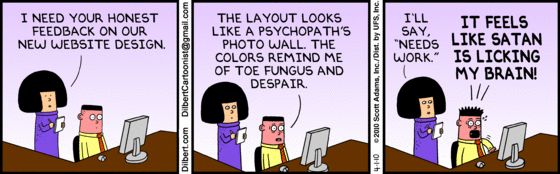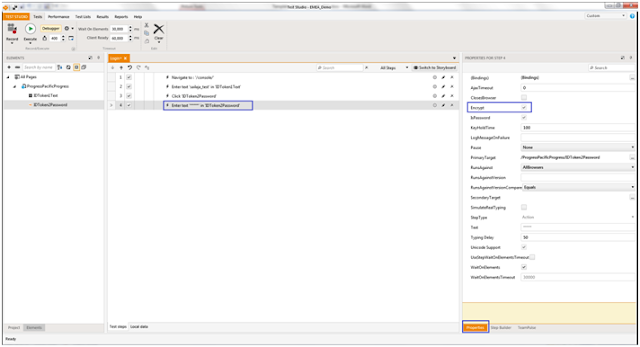QA engineers generally spend a lot of time on installing software to setup the required test environment. VMware snapshots can save QA engineer's time in setting up the test environment.
Testing migration cases
Assume that you are executing a migration test plan. You have installed the first version of the software and executed some scenarios which are required for migration testing. Now you upgraded the software with say version 2 and executed the migration cases. Now you came to know that you missed one scenario or some extra cases got added to your migration test plan. To test this missed/extra test cases you need to install the software with version 1 and execute the scenarios required for missed migration cases. In this case, if you choose VMware instead of physical machine then it can save your time. After installing version 1 software you need to take the snapshot so that it can be used in future.
Verifying customer issues
When a customer reports a critical case and assume in order to reproduce that case, you need to set up test environment which includes a lot of third-party software. To verify this case for a major release, you installed all required software and reproduced the issue successfully and upgraded the test environment with fixed version and you verified the issue. Now management decided to release a hotfix or service pack for this issue. You need to do the same work again to verify the same issue for hotfix/service pack release. If we take a VM Snapshot after reproducing the customer issue then it can save QA time.
Maintain a VM snapshot for each release
Generally, any software release may have major, minor and hotfix releases. QA always works on current release. When we found an issue generally dev/higher management wants to know if it is a regression issue or a new issue. To find that QA may need to verify the issue in old release. In this case we need to install the previous version software. Another case for example may be as follows: customer reported an issue with some old version of product. QA/Support needs to install that particular version to verify that issue. If we maintain a VMware snapshot for each release it can save QA time and sometimes Dev or Support teams time also.